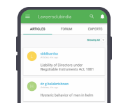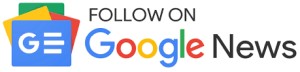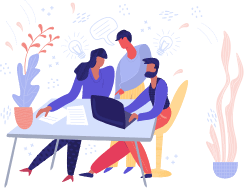Imagine scrolling through Instagram and stumbling upon a video that grabs your attention, but you're in a noisy environment or don't have your headphones handy. What keeps you engaged? Captions. They not only attract viewers but also enhance the accessibility of your content for a broader audience, including those who prefer or need to watch videos without sound. Incorporating captions into your Instagram Reels can increase engagement, retention, and reach, ensuring your message is communicated effectively to everyone.
In this guide, we'll walk you through one of the free video editing software to add captions to your videos. CapCut desktop video editor is a more flexible tool that offers greater control over style, accuracy, and customization.
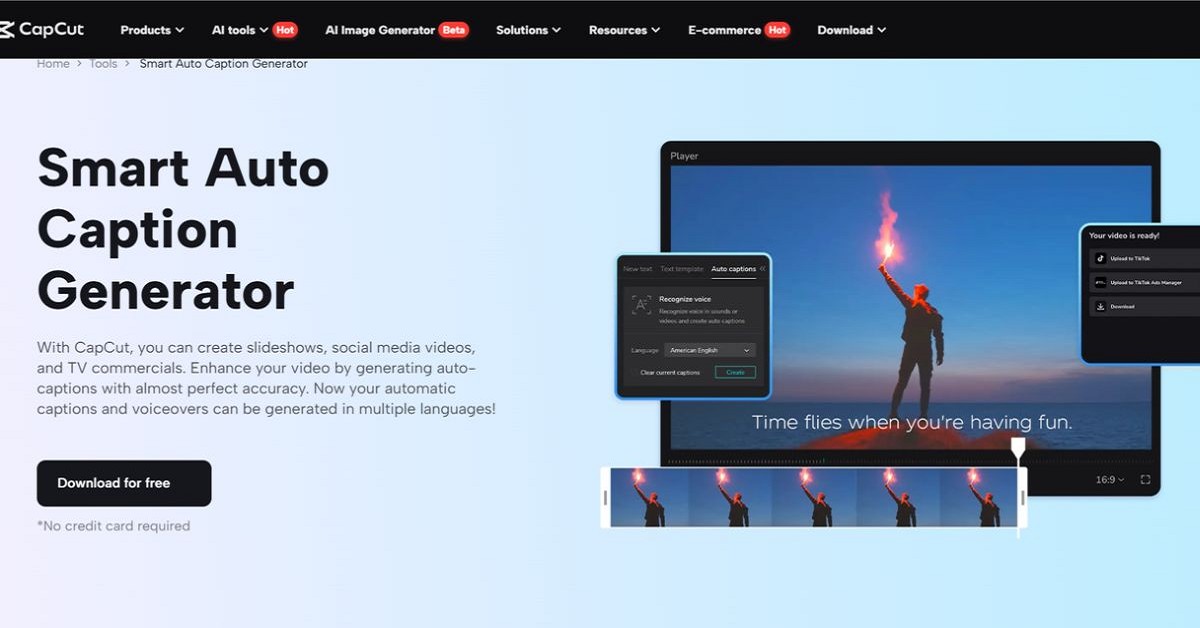
Why Add Captions to Instagram Reels?
Adding captions to Instagram makes content more accessible and helps reach a larger audience. Captions enable viewers with hearing impairments to enjoy videos. Moreover, they cater to many users who prefer scrolling through social media without sound, whether they are in a quiet environment or just browsing without headphones.
In addition to accessibility, captions also help in increasing viewer engagement. The time during which users are constantly scrolling, captions can grab attention and maintain interest. They make it easier for audiences to follow along.
Captions also improve comprehension and clarity. They provide context and emphasize key points, especially in noisy settings or when the speaker's voice is hard to hear. This aids viewers in understanding the content better, effectively conveying your message.
Why Use CapCut Desktop for Adding Captions?
While Instagram's built-in tool is handy, it does come with some drawbacks:
- Limited Styles and Fonts: Instagram's captions only provide a handful of preset styles.
- Static Placement: Captions stay fixed in one spot throughout the video, which can be a downside for dynamic videos with various scenes.
- Editing Constraints: Making edits can be tricky, especially for longer Reels.
CapCut desktop video editor is an amazing AI caption generator that addresses these challenges by offering a variety of editing features and enhanced customization.
A step-by-step guide to adding Auto-Captions to reels with CapCut desktop video editor
Here's how you can utilize CapCut for a more refined and professional captioning experience.
Step 1: Import Your Video into CapCut
To add auto-captions to Instagram reels, start by importing your short video into the editor panel. Launch CapCut and create a new project. You can easily drag and drop your video files from your device or cloud storage.
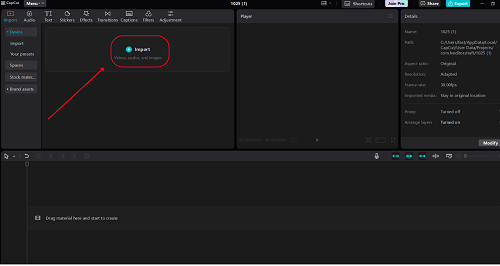
Step 2: Use Auto-Captions to Transcribe Audio
Next, you need to utilize CapCut's AI caption generator feature to transcribe the audio. Go to the "Text" menu and select "Auto captions." This tool automatically generates captions, saving you the hassle of typing them out. Once the captions are created, you can customize them to fit your brand's style. CapCut also lets you reposition captions on the screen and tailor them for different scenes, ensuring they don't cover important visual elements.

Step 3: Refine and Adjust Timing
CapCut's user-friendly timeline editor allows you to sync the captions accurately with the audio, eliminating any mismatches. Additionally, CapCut supports multi-language subtitles, making it simple to translate your captions for a wider audience. Once you've polished the captions, preview your video to ensure everything looks just right.
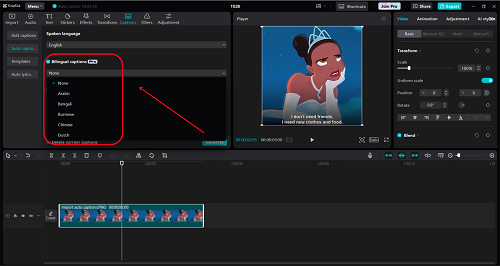
Step 4: Preview and Export Your Video
Finally, when you're happy with the edits, click "Export" to save your video. CapCut offers high-definition outputs, so you can select your desired resolution for a polished, professional finish. After exporting, upload the captioned video to Instagram Reels.
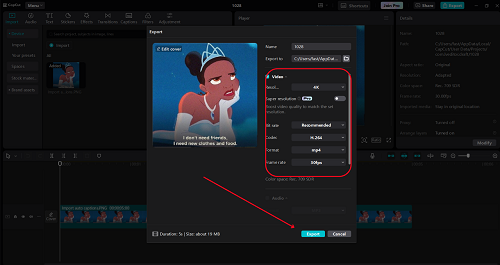
Benefits of Using CapCut for Reel Captions
1. Enhanced Style and Placement Control:
CapCut offers enhanced style and placement control that goes beyond what Instagram provides. You can customize every detail of your captions, like various fonts, colors, animations, and placements. This flexibility allows you to position captions dynamically across different scenes, ensuring they complement rather than obstruct key visuals.
2. Accurate AI Captioning:
When it comes to accurate AI captioning, CapCut's AI engine outperforms Instagram's native tool. It excels in challenging situations, such as background noise, rapid speech, or accents that might confuse auto-generated captions.
3. Efficient Team Collaboration:
CapCut's desktop setup makes it easy to share projects with team members. This feature allows multiple people to view and edit the content before the final video is published, which is particularly beneficial for brand accounts that require approval from various stakeholders.
4. Text-to-Voice Integration:
CapCut also offers a text-to-voice feature that transforms written text into natural-sounding speech. This is ideal for incorporating voiceovers into your Reels, enhancing your videos' engagement and accessibility for viewers who may struggle with on-screen text or prefer to listen to the content.
5. Time-Saving Automation:
CapCut's Auto-Caption feature significantly streamlines the editing process, saving you countless hours of manual work.
Conclusion
Adding captions to your Instagram Reels is an easy and effective method to enhance accessibility and engagement. While Instagram's built-in tool works fine, using CapCut Desktop offers a more flexible, customizable, and professional approach. Whether you're looking to align with your brand's aesthetic or ensure precise captions, CapCut makes it straightforward. Give it a try today and see your reels attract a broader audience.
Join LAWyersClubIndia's network for daily News Updates, Judgment Summaries, Articles, Forum Threads, Online Law Courses, and MUCH MORE!!"
Tags :Others