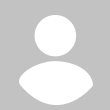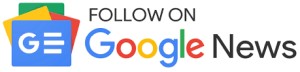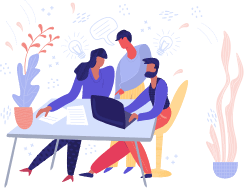Though the basic concept has been covered, I felt the prose is not as fluid as what I would like it to be. Limitation of time constrained me. So,
Errata:
#1 may pl be read as: e-form is availableon website. It may be downloaded and details filled.
The example of ball game has been cited to elucidate the point that a e-transaction involves number of intermediate players (your computer, hub, router, IT dept computer etc). Each of them are physically located at different geographical locations, but all of them are interconnected and takes just a few seconds to finish their tasks.
As the different entities are located at different locations, there are a number of things that can happen which you dont want it to, but will happen. There could be failure just for a small time at one of the junctions in the route, something may fail somewhere etc.
Next, though the links work quiet fast, it is not instantaneous. They do take some time.
That is why, getting a confirmation message is important at every stage and at the end i.e. final stage.
Further, you might have seen that you fill the form and are required to affix your signature at more than one spot. Why is this done? It means that you stand guarantee/agree to data that is filled in the form.
IN E-FILLING, BOTH OF THE ABOVE OBJECTIVES ARE ACHIEVED BY GETTING THE USER TO PRESS AT THE RESPECTIVE BUTTON ON THE FORM AT DIFFERENT STAGES.
Yet another important aspect needs to be understood in e-filling. This involves two distinct stages:
1. You need to fill up the details in your IT return form.
2. Submit the filled up form to the department server and get the confirmation.
Now coming to the online filing process per se, it is like this:
1. You access IT dep website.
2. Down load the IT return form applicable to you: A,B, C...
3. Have a final version of the IT return in XML format.
4. Submit it to IT dept website.
5. Get the acknowledgment.
It need be remembered that all 5 steps are important for a successful e-filing of the IT return.
Now, one has to understand the difference between being online and offline. Online means that you need to be connected to IT dept website for that operation. Offline means you can do that operation on your computer without getting connected to IT dept website.
Steps 1, 2, 4 and 5 essentially needs one to be connected to IT dept website. This is an online process. However, step 3 i.e. filling the details can be done on your desktop computer. This is offline process.
It will be well to have a thumb rule./ formula sort of approach specially, if one is a first timer to the e-filing process. That formula is like this:
1. Connect to IT dept website.
2. Download the requisite form (A,B, C, D etc) in the .doc format.
3. Fill up the form offline on your computer.
4. Convert the filled up form to XML document.
5. Revisit the IT dept web site.
6. Upload the XML document (Steps involved follow a pattern and can be appreciated even by a first timer).
7. Give the confirmation to the process (equivalent of signing a physical form just before submitting it to the counter/in presence of designated official) by pressing the appropriate button.
8. Get your acknowledgment form.
9. Fill this form online. It contains details (Name, address, Income, Tax liabliity, Tax deducted at source (All sources) etc.
10. Submit this acknowledgment form.
11. Get your acknowledgment slip with the digital signature.
12. SAVE MULTIPLE COPIES OF THIS ACKNOWLEDGMENT IN DIFFERENT LOCATIONS/MEDIA ETC. (Acknowledgment slip will not be re-issued for same details once again and all further correspondences/actions pertaining this IT return will be entertained only with this acknowledgment slip, number).
------xxxxx-----
A doubt has been raised on what is XML. It stands for Extended Markup Language. It has got nothing to do with layman. All that one needs to know is this. The form available on IT dept's website is in word i.e. .doc form and .pdf. It will be better for a common man to down load the form in the .doc format.
Details (Name, Address, Income details etc....) need to be filled against respective columns in the IT return form. This is now in .doc format since you have downloaded .doc format. This is part-A of step 3 described above.
Now, all that you need to do is this: Document in above stage should be saved as XML document. This is done in this way. Open the document above. File --> Save as --> XML document (this has to be manually chosen in the interactive menu that gets presented when the commands File --> Save as is keyed in. THIS IS IN XML FORMAT. NOW YOUR IT RETURN IS READY TO BE SUBMITTED TO THE DEPARTMENT'S SERVER. This is part-B of step 3 described above.
----------xxxxxxxxx-------------
Just before I sign off, I would like to submit that since I gave this answer a try in a hurry, the reply is spread in two posts. Nevertheless, I feel, all points raised have been clarrified. If doubts still persist, it may be raised on this thread and it will be attended to.